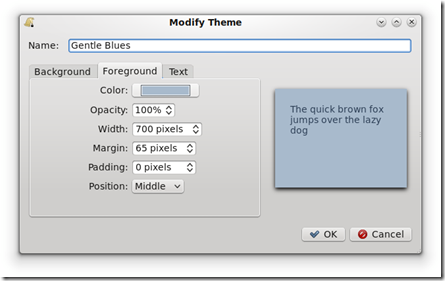FocusWriter is a fullscreen, distraction-free word processor designed to immerse you as much as possible in your work. The program autosaves your progress, and reloads the last files you had open to make it easy to jump back in during your next writing session, and has many other features that make it such that only one thing matters: your writing.
Features:
a) Hide-away Interface
The most important thing about writing is your words, and FocusWriter puts them front and center, without cluttering up your view with anything else. However, it’s good to have quick and easy access to the features of any program, so FocusWriter utilizes a hide-away interface: simply throw your mouse to the top, bottom, or right side of the screen to gain access to a number of customizable options and useful information, then flick it aside when you’re no longer interested.
b) Themes
You can have multiple environments with different fonts, colors, and background images to create ambiance or inspiration as you type. Use an astronomy photo in the background to put you in the mood for writing science fiction, or a seaside bluff to inspire your summertime murder mystery novel set in Cape Cod.
c) Live Statistics
Word count, paragraph count, page count, and character count; almost anything that you could want to know about your progress, updated live as you type. Fast and easy to check, so as not to wrench you out of your zone. Enable or disable any of them to customize what you want to track.
d) Daily Goals
Sometimes the hardest part of writing is keeping yourself motivated, and having a daily goal can be a big help. To that end, FocusWriter has two types of optional daily goals: word count, and time spent typing. These are charted by day and not by session, so you can feel free to come back at tinker at it several times throughout the day to reach it if you need to. Additionally, FocusWriter doesn’t stop the progress count at 100% so as to not cap your creativity; if you’re having a really good day, why not challenge yourself to try for 200% or even beyond?
e) Spell Checking
Let’s face it, we all make mistakes; from typos to simple misspellings, they crop up in everyone’s work. While some people find an automatic spell check distracting, others get thrown off-track to know that a word has been misspelled but can’t remember exactly how it’s supposed to be spelled. FocusWriter has an optional automatic spell check (on by default), as well as the good old standby spell check dialog that you can call upon only when you want it. Through the Spell Checking tab of the Preference dialog, you can enable or disable automatic spell checking, customize your own personal dictionary, and add new dictionaries for other languages (available from OpenOffice.org).
f) Document Tabs
Sometimes it’s useful to have multiple documents open at once, be it additional stories, notes, or reference material. Because FocusWriter is designed primarily to be run in its fullscreen state, your files appear as tabs located at the bottom of the program. All saved files that you have open at the end of your session reload the next time you launch the program, letting you jump right back in where you left off.
How to Install :
Open the terminal and run the following command:
sudo add-apt-repository ppa:gottcode/gcppa
sudo apt-get update
sudo apt-get install focuswriter
You may also Like :
How to : Install Virtual box 3.2.10 in Ubuntu 10.10
Medibuntu is available for Ubuntu 10.10
GPU hardware acceleration (OpenCL) available in Ubuntu 10.10
Java 6 got new ppa for Ubuntu 10.10