Recently I have been to Microsoft (Bangalore)– India to attend a session about windows 7 the next version of windows. Sometimes the information about a product from its creators are credible . Got inspired I am writing this post about the features of windows seven and how it differs from Vista .To add more spice I have also added facts and screenshots too. Check this out
The reason for failure of vista is basically due to difficult GUI and slow processing speed. Microsoft in its new face windows seven basically tries to eradicate these things.
Feature: 1 – Time it takes for complete Installation of Os:
Windows Vista: 45 minutes
Windows Seven : 10 minutes flat ( amazing speed)
Windows seven comes with pre installed drivers for standard devices.. don worry to find drivers.
Feature: 2 – Side Bar
Windows Vista : Yes – docked
Windows Seven : Yes – Free float ( can drag gadgets anywhere inside desktop )
Feature: 3 – Start Menu
windows Vista : Cluttered
Windows Seven: Grouped
Feature: 4 – Power Consumption
Windows Vista : More
Windows Seven : Less compared to Vista
New and Exclusively in Seven :
Super Bar : Microsoft calls it as super bar to mean the facilities it has within
* It shows the previews of window in maximized state when hovered on it
* Similar Windows are Grouped in same Icons
* Want to open a window .. jus hover on the icon
* There’s no quick launch bar here
* Selecting the network is easier than vista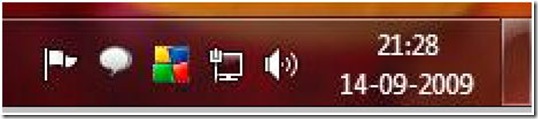
* Its as simple to close a minimized window with jus a click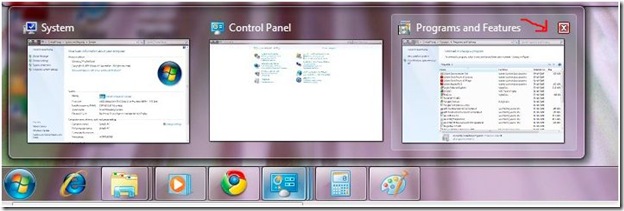
Sneak Peek: Want to see wats in your desktop without doing any shortcut keys? (windows +m) Windows seven added a new facility in its super bar called sneak peek . jus click on that sneak button on the right bottom of the sidebar. the desktop will appear with currently opened windows become invisible
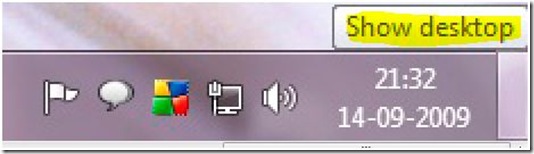
when clicked the window will be looking like this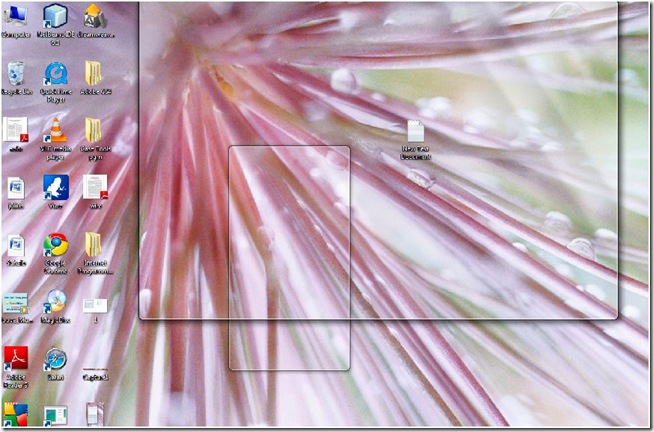
now you can see desktop without windows+m keyboard shortcut
Minimizing the windows other than currently active window
If you have opened 5 windows and want to minimize four windows other than currently working window then its easy using mouse drag. Simply click and hold the window and jus drag or shake around two times.. All the windows will get minimized without any shortcut.
Tiling facility of Windows Seven
want to compare two folders and want to make any change ? Vista doesn’t allow two windows to be active at a time(vista allows only tiling option ). Here in Seven click and drag the window to four edges of the desktop ,it will get docked there. Now you can do other window like same way and work on two windows simultaneously.
MS Paint Gets Overhauled
Windows paint tool is now completely revamped to a new tool which looks similar to photoshop.
* The toolbar ribbon looks similar with win word 2007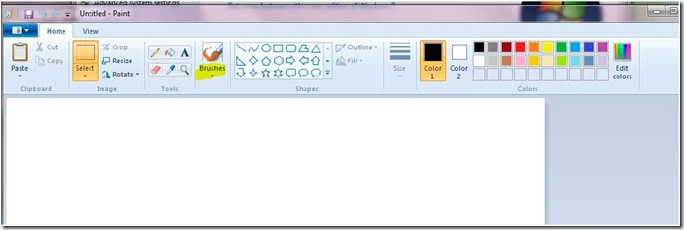
Windows Gets two Mode Calculator:
Windows have traditional and scientific calculators in its previous versions. Here in Seven two new calculators have been added which is very useful for programmers and developers
* Statistics Mode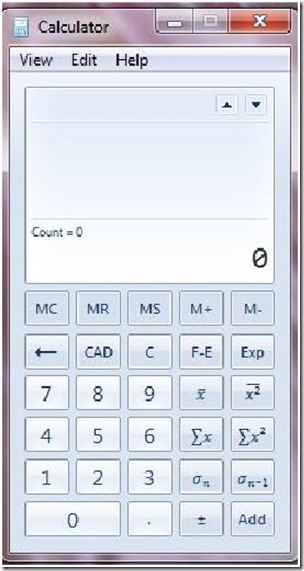
* Programming Mode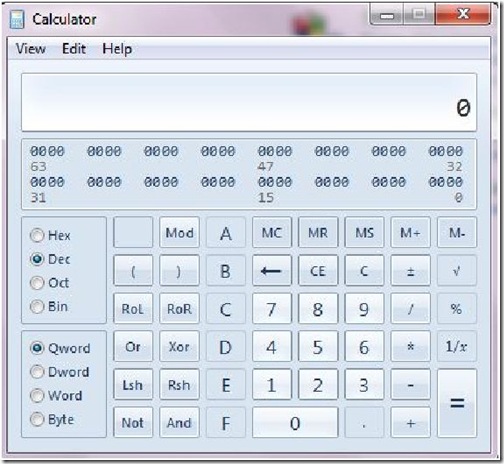
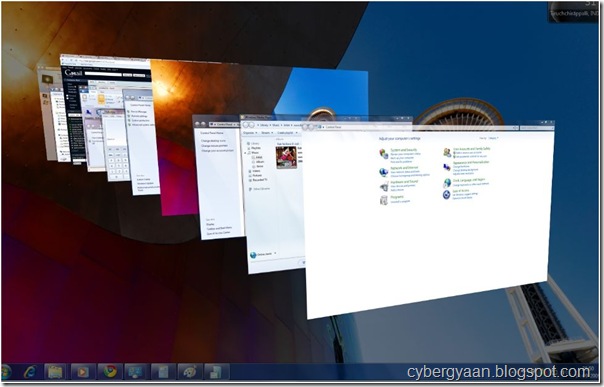
Useful Links:
http://www.microsoft.com/windows/windows-7/compare/top-ten-reasons.aspx
http://www.microsoft.com/windows/windows-7/what-is-windows-7.aspx
Windows Touch
http://www.microsoft.com/windows/windows-7/features/windows-touch.aspx
Home Group:
http://www.microsoft.com/windows/windows-7/features/homegroup.aspx
Windows seven will be released on October 22 as planned. I hope it will rock as soon as it reaches market

Can you tell me exactly HOW "you can use as many as 256 Desktops in a single machine"?